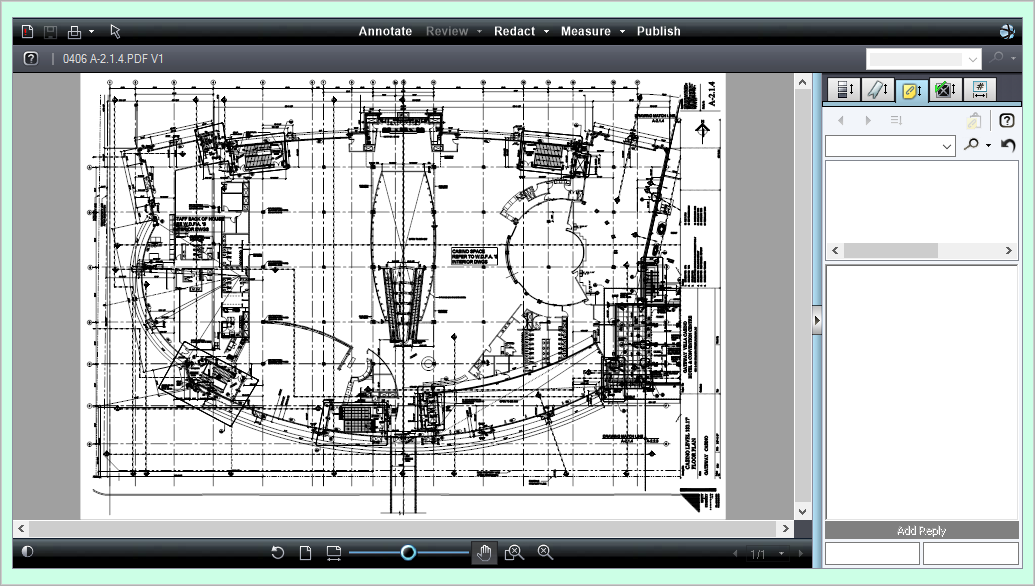Changemarks are the notes attached to the submitted plans by the reviewers for the applicants to read. Each reviewer will create their own changemarks as needed. Changemarks that are created will then be available to the applicant to respond too.
Go to the Project page in ProjectDox.

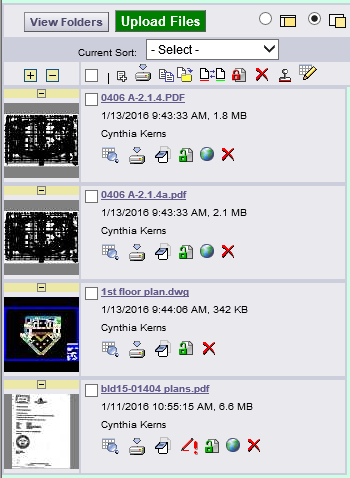
Click on the File you want to work on.
The viewer will launch with the document in it.
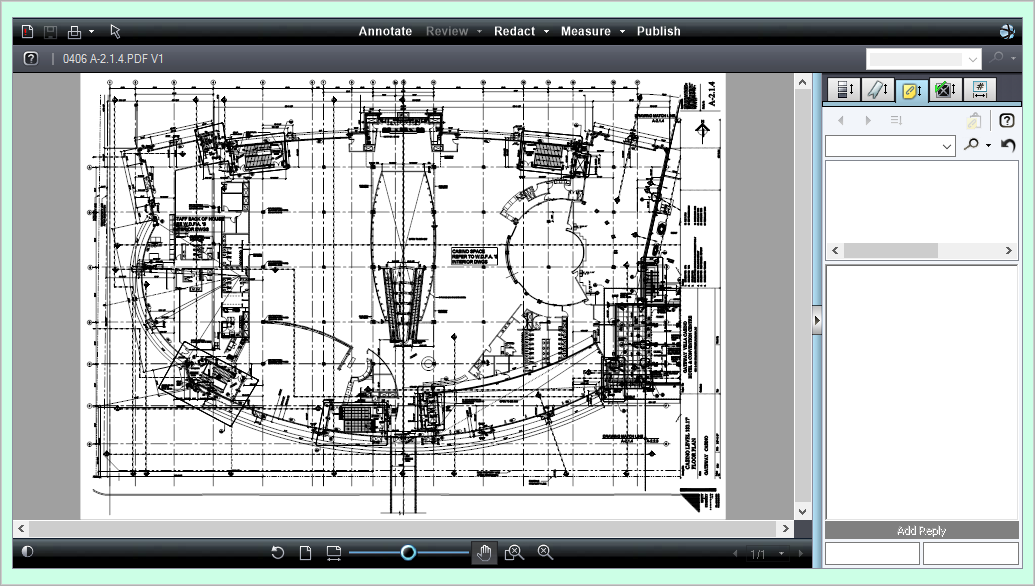
Click on the  paper icon and choose New to start a new review.
paper icon and choose New to start a new review.
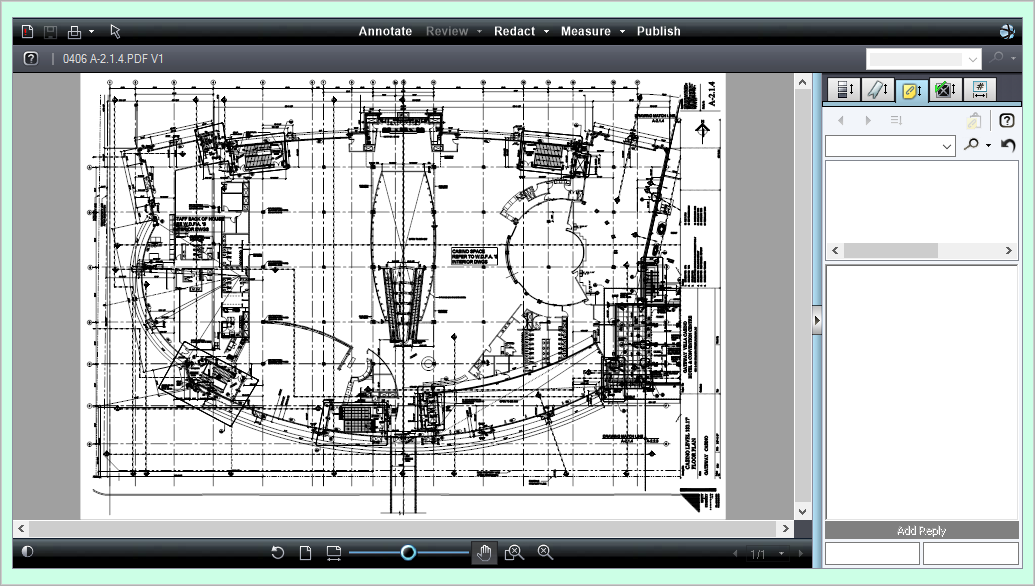
Click on the  icon and choose the Markup tool you wish to use.
icon and choose the Markup tool you wish to use.
Remember only the tools in this menu will create changemarks for the Applicant to see.
Fill in the Changemarks box with the information regarding the issue.
The top line should be a summary like: Handicap Issue or Outlet Count
The larger box should contain the detailed information
Click Ok to save the changemark, or Cancel if you don't want the changemark.
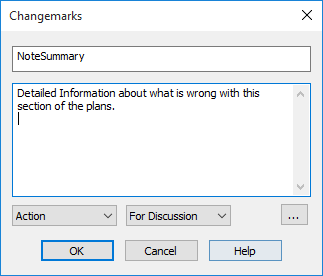
When you are finished marking up the file,
click on the  save button at the top.
save button at the top.
Save the Markups with your Department Name.
Ex: Water
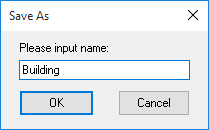
Close the browser tab and proceed to the next file you need to review.